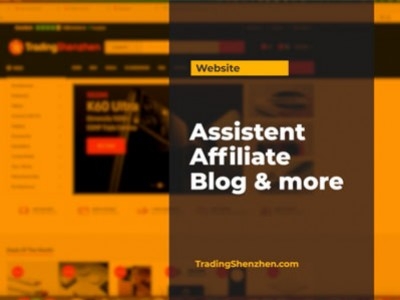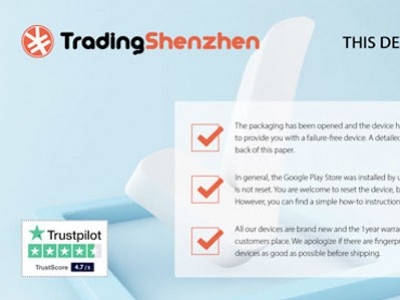Google Play Store - Installation Guide

Not everyone knows that the Google Play Store is not installed natively on any smartphone in China. In China, the Google Play Store is not directly accessible and can only be used via detours, VPN. In the years before 2020, it was still quite difficult to install the Play Store manually. You needed a Google Installer app that not only installed the Play Store, but also all the service apps related to it. The Play service app, the calendar sync app, the contacts sync app and a few more.
In the last few years, things have improved a lot. The requirements for installation have become much simpler. Most manufacturers have all the Google service apps on it out of the box, the only thing missing is the Google Play Store. You just have to install it.
All smartphones sold by TradingShenzhen.com come with Google Play Store pre-installed out of the box. As you can read in our company philosophy, we test every device for up to 20 points and install the Play Store and roughly delete the bloatware.
Step 1
We first go to apkmirror.com and type "Play Store" into the search box on the top right. After that, we should see a list of different Play Stores. Here, we have to make sure that we do not install a Play Store for Android TV or Wear OS. Of course, the latest version of the Google Play Store always appears in the upper area. But don't worry, if you have an old one installed, it will be updated automatically at the first start.
Once we have selected the correct APK, we click on it. Then we have to search for the APK file. Often you can see this by the icon at the beginning, because most of the first are BUNDLES and only the last are called APK. We click on them and on the next page we can download the APK.
Step 2
Now we have the APK on the smartphone and just need to install it. Most smartphones allow it that way, but some will also run a check. Just confirm and you're done. The Play Store is installed.
Step 3
On some smartphones, you still have to activate Google Play Services. On Vivo, this option is often found in Settings - Account - Google Services. However, most providers will also report directly via a pop-up as soon as you open the Play Store and something still has to be set. That is it, you have installed the Play Store.
Troubleshooting and error correction
The Play Store does not download files: If the Play Store does not download any apps, you can simply go to Settings - Apps and select the Play Store and clear the cache there. You can usually find this under Manage Files and clear the cache there.
The Play Store has an installation error: Then you have probably selected the wrong version. There is one for Android Wear and Android TV. It is important that you download the "universal" or the "Arm64" version among all the versions.
Chrome does not install: Yes, on many China smartphones the normal Chrome version does not install. Not much happens after clicking Install. My tip, look for Chrome Beta, which is the beta app, with the latest features, but same functionality. This one always works.
On my Huawei/Honor installed no Play Store: Yes, this is unfortunately the case since the sanctions. Huawei and Honor devices from China have a customized Android system. There, unfortunately, not so easy to not install a Play Store.
If you still need help with the installation, you are welcome to write us a comment and we try to help as best we can.
Share this content