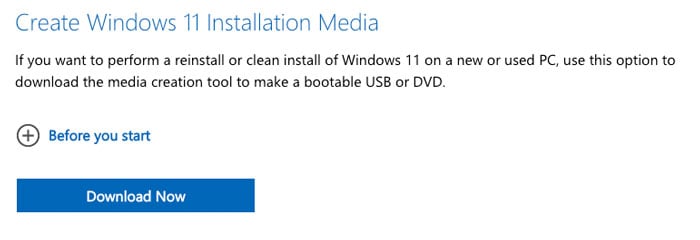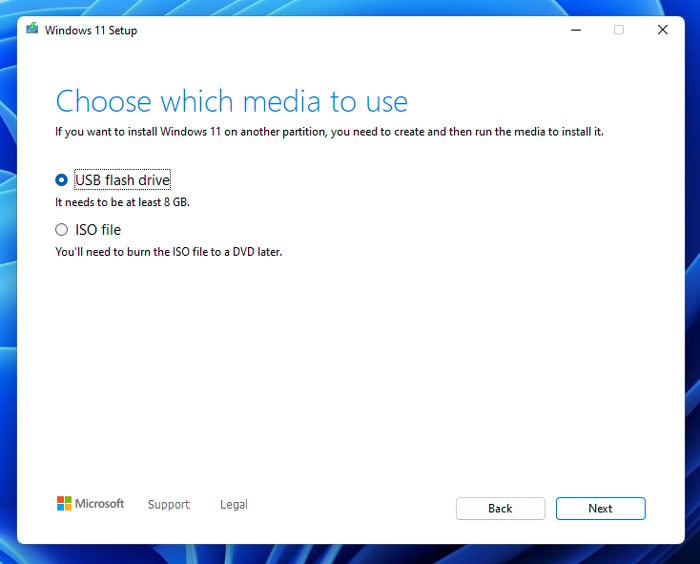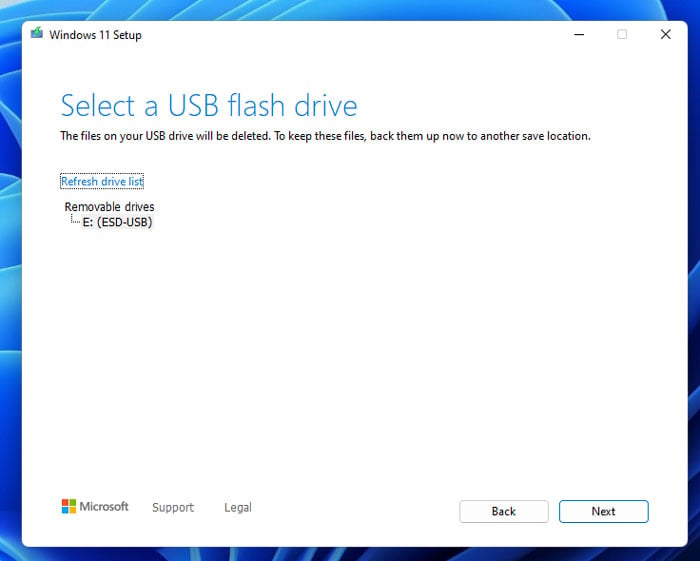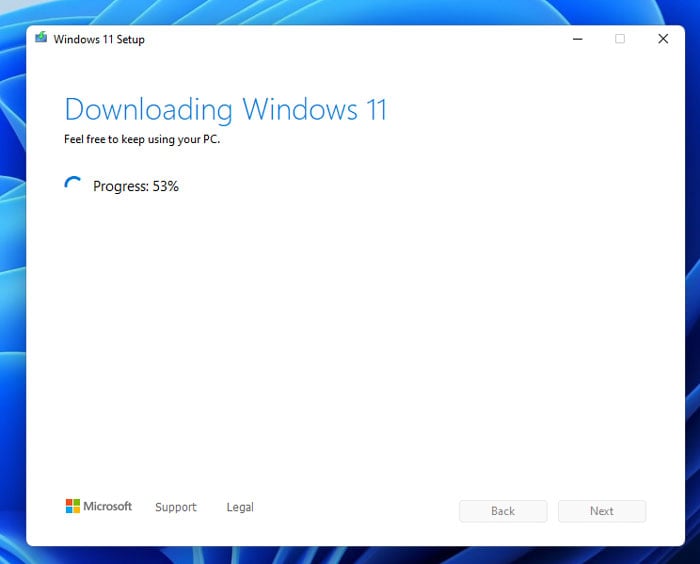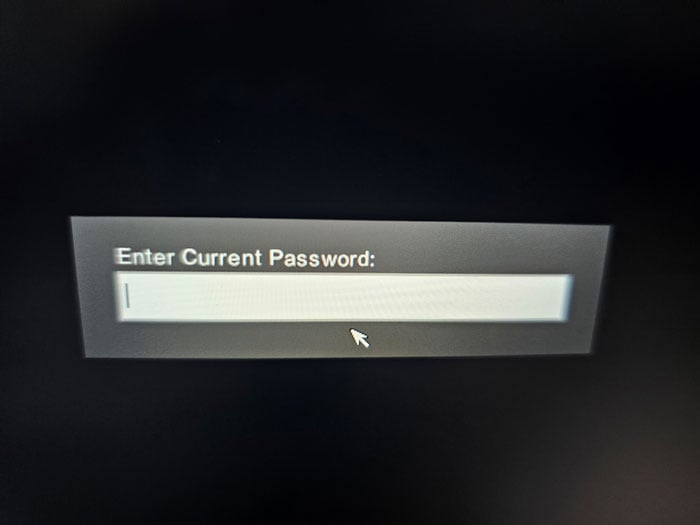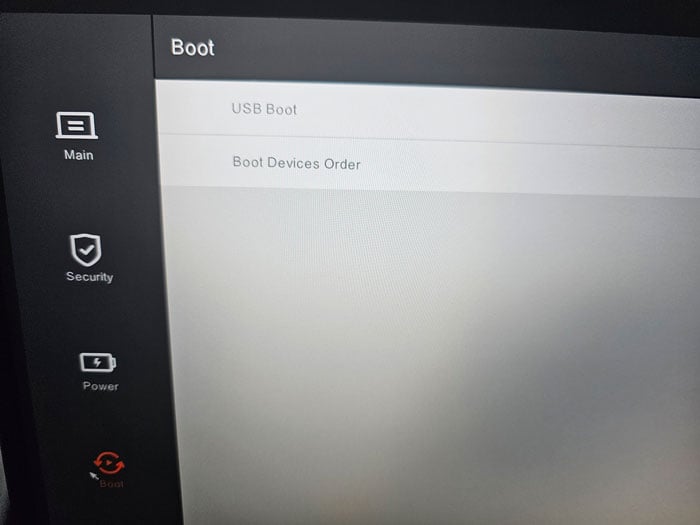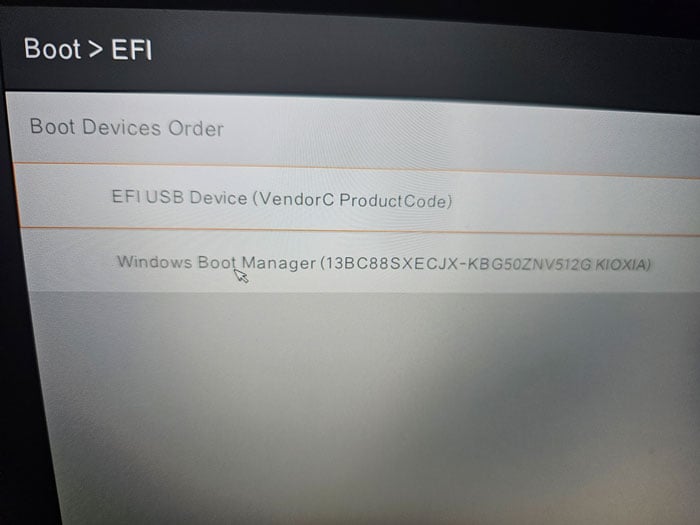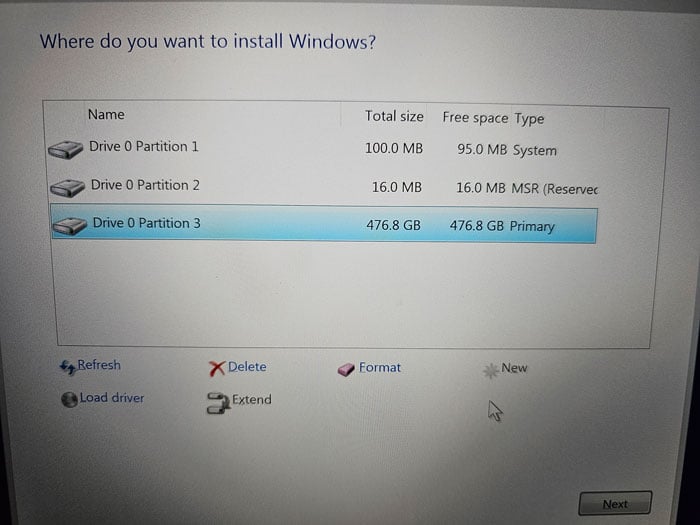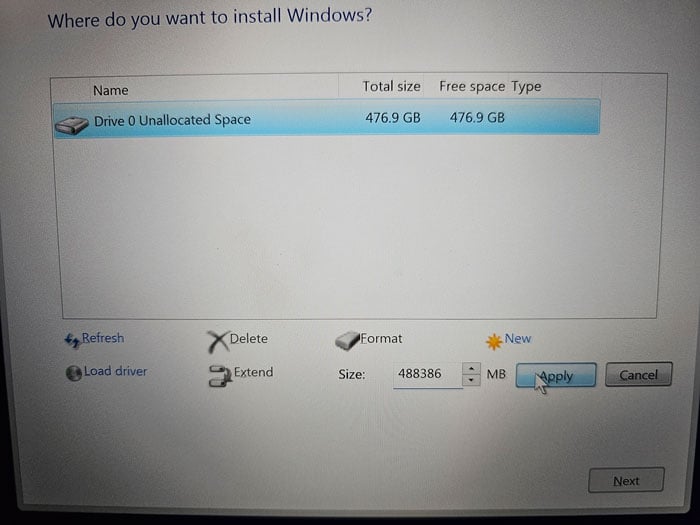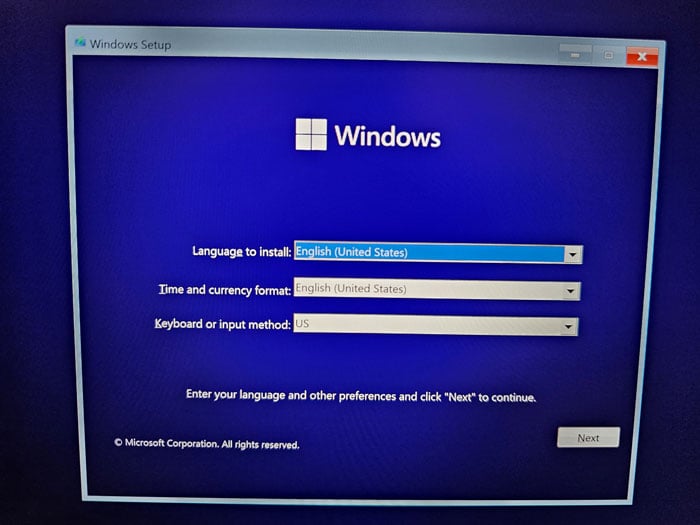A: Create USB Stick
B: Install Windows
C: Help with problems
How To Installation from Windows 10 / Windows 11
Customers who order a Xiaomi Book or Redmi Book notebook from us receive a tested device that is often already directly in the system. A user "Home" has been created and you can get started. There is only one problem often, Windows is in Chinese.
Who has ordered a Microsoft Windows 11 USB stick or still has a Windows license, can of course install his own Windows over it and then use it in his language. Actually quite simple, insert the stick, click on Setup.exe and off you go.
However, sometimes you get a reset device where everything is in Chinese or you want to install Windows yourself. We show you here in the tutorial how to get into the Bios, how to create a bootable USB stick and how to install Windows 10 or Windows 11 on the laptop.
Create USB Stick
Usually there are two types of Windows on USB. There is the normal ISO version, which is simply installed on the USB stick and which you then call in Windows Explorer and start the Setup.exe or a bootable USB stick, which you can also boot before the system.
You just have to change the boot order and boot from the USB stick first.
1. create a normal USB stick
The first thing to do is to download the ISO file you need from the Windows 11 Microsoft site. You can find it there under the point "Download a Windows 11 disk image (ISO)".
Select Windows 11 Multi, choose your language and download the ISO file.
Now we just have to get the Windows ISO onto the USB stick. This is really easy and we use the free program "Balena Etcher".
Start Balena Etcher and do the following:
- Select the ISO file you just downloaded. "Flash from file.
- You will get a message that this is not a bootable installation. Just accept it.
- Select your USB stick at "select Target".
- Starts the flash and confirms the whole thing.
After a while the USB stick should be ready and you can use it for the installation.
1. create bootable USB stick
The bootable USB stick has the advantage that it can also be loaded in the BIOS before the system. Of course, a normal installation in Windows also goes.
We go to the Microsoft website and click on "Create installation media for Windows 11". This downloads the mediacreation.exe, which we start afterwards.
Now we proceed as follows:
- Confirmation of the privacy policy
- Selecting the language and Windows version
- Select USB Stick Method
- Insert the USB stick and start it. The current Windows version will be downloaded and installed on the USB stick.
Now the USB stick is created and you have a bootable USB stick.
Install Windows
The bottom line is that there are two possibilities. It depends on whether you can get into Windows and navigate Windows Explorer even if you don't understand the system language or not.
1. in Windows Explorer
This is a piece of cake. Even if the Windows is in Chinese, as long as you know where Windows Explorer is and can open it, you can install Windows.
Just click on Windows Explorer at the bottom, insert the USB stick, click on the USB stick on the left and start the Setup.exe. This will start the installation and from then on everything should be in the language you chose when selecting the ISO.
Usually you enter the serial number at the beginning and then start the installation. It is important to say during the installation that you want a completely new installation, not an update.
2. in the Bios via USB stick
The installation is also very simple, but here we can boot directly into the BIOS and start the USB stick from the BIOS. For this we do not even have to enter the Windows system. We go as follows for:
- We start the laptop and press the "F2 key" several times at the beginning. Until we start the bios or the password popup appears. (On some laptops it can also be F5 or F12.
- If the password popup appears, we simply enter "0000" and confirm it with Enter.
- As a rule, the BiOS should be English. If this is not the case, use Google Translate and navigate to the language settings.
- Now we click on "Boot" on the left, select "Boot Device Order" and click on it twice.
- Normally the USB stick you have inserted should appear at the bottom. Just click on it and press F6 to move it to the top position.
- At last we confirm the settings usually with F10 (Save and Exit).
The laptop should now reboot, boot from the USB stick and perform the Windows installation. This is actually self-explanatory, however we have a tip.
IMPORTANT! When you have entered the Windows key and are at the question where you want to install Windows. Delete all partitions until you only have one large "unallocated drive". Click on New and Windows will automatically create the 3 partitions you need. Then simply select the largest one and click continue.
Once you are done with everything, we recommend that you directly run Windows Update and install all updates. Usually, all required drivers are installed. If some are missing, you can find them on the Xiaomi driver page.
Known issues and drivers
Not everyone is a Windows expert and gets it right the first time. Here we try to capture a few errors and problems and their solution.
1. drivers are missing after installation
This is normal. Our tip is to start Windows Update and install all updates. Usually you restart a few times, start Windows Updates again and download all updates until there are no more. Normally you have all drivers installed.
If something is missing, you can click the link with Xiaomi Notebook Drivers above, enter your serial number and find the missing drivers there.
2. i can't get into the bios with F2 key
On some laptops it is not the F2 key, but the F5 or F12 key. You have to press this several times as soon as the laptop starts. Due to today's SSD drives and their speed, the system starts so fast that you hardly see the request to press it.
3. Windows is in Chinese and I do not understand anything
In the end, all you have to do is open Windows Explorer, click on the USB stick and run Setup.exe. If everything is in Chinese and you don't know how to use it, we recommend installing Google Translate on your phone. There you set Chinese and your native language, select the photo mode and you can see in live how Google translates the text.
4. USB stick does not boot out of the BIOS
As a rule, the normal USB Windows ISO stick is then created, which is not bootable and thus it is not recognized by the BIOS. Please take the other instructions and create a bootable USB stick.
5. windows 11 USB stick is not recognized
If there were partitions on the USB stick before, then it is possible that it is not recognized by Balena or the Media Creation Tool. Then you have to format it completely. The easiest way is to use the SD CARD FORMATTER of the official SD Card Association. You can find it under https://www.sdcard.org/downloads/formatter/