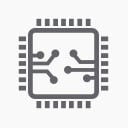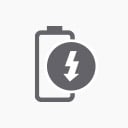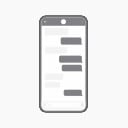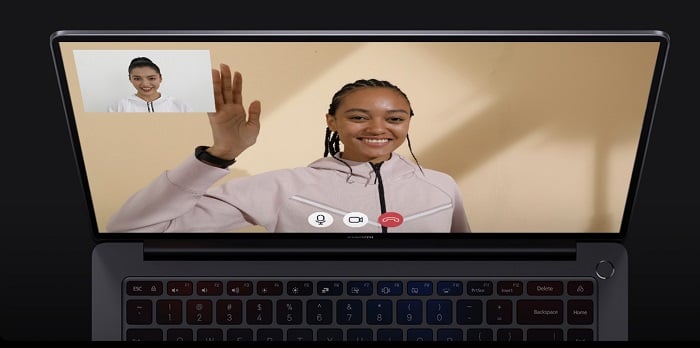There are caveats though, for others to keep in mind. While i don't want to put pressure or blame the retailer, the facts are this laptop is indeed heavily enginereed for the China domestic market. There's bits of help around the Interwebs, but here are a few keypoints to keep in mind when ordering it. Now when you / i know the steps and the quirks - all issues can be tackled and the machine prepped for reinstall with your own Windows copy if you need to. It tooks me some time to scrape and summarize and add my own findings in the steps bellow, so you don't have to.:
- the pre-installed windows build is 11 - they TS update it for you, however, it's a 11 Home, build - so no easy way to add alternative UI language
- BIOS default is in chinese, you need to fiddle with the rather limited BIOS options to switch it to ENG
- as many laptops coming with a pre-installed OS these days, it has UEFI and secureboot and keys enabled. To remove that, and have your own version and build of choosing, you need to enable supervisor password, then Disable secure boot, delete secure boot keys, then disable Supervisor password (leave it blank and save)
- the SSD has the BitLocker enabled - it's not suppose to be a problem, but if you have something written on it, before install, i would advise it to disable it (since the base UI is chinese, use powershell with Disable-BitLocker -MountPoint "C:")
- i strongly advise you you to update the BIOS, to the latest - it prevents some abnormal throttling and heat buildup, while charging and installing new updates, etc.
- latest drivers and model number (as the time of the writing this) are located here (this is for the Ryzen variant, there other subpages for the Intel models) - https://www.mi.com/service/notebook/drivers/A54S
- to prep your own USB installation media - use WinToUSB or Rufus , not Microsoft's Media creation tool. You MUST select GPT + UEFI partitioning for the flash drive, or you won't be able to see the installation media selectable in the boot order
- Latest Win 11 ISOs doesn't include a driver for the Realtek WiFi chip inside the laptop, so download the driver for it, and copy it in a separate folder of your USB installation media
- when reaching the step to Connect to the internet during the windows 11 setup, use Shift + F10 to open command prompt, then find the Wifi driver folder and run the installation batch file. done
Once this is sorted, every other driver and hardware related module, will be provided by Windows Automatic Updates. All except the custom color profile, that tunes the HDR settings for the amazing OLED panel. That .INF file is also found in the drivers update URL i've provided above.
Again for the extensive steps - not TS to blame, or Xiaomi rather, it's the way how modern laptops that include digital OS license (in this case even O365 license) are bundled and manifactured.
And of course keep in mind, that deleting the secure boot keys, will nuke said licenses for the pre-bundled Office and Windows ver. Though unless you're native language is Chinese, there's not much use of it anyway.