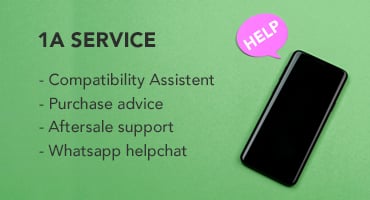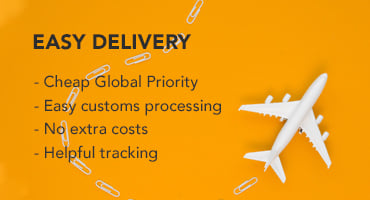China Tech from TradingShenzhen
Are you looking for the latest Android smartphone, an innovative tablet, ANC headphones or an affordable laptop with the latest hardware? TradingShenzhen is your gateway to a world of cutting-edge technology! Enjoy the attractive prices of a typical China store, complemented by excellent multilingual support. Fast and stress-free delivery is standard with us: choose Global Priority for speedy delivery of your goods without additional import costs. Equipped with tracking, you can conveniently track your shipment and receive your order quickly and easily.
Our diverse range leaves nothing to be desired - from the latest gadgets and powerful Chinese smartphones to notebooks and tablets. We present you with an exclusive selection of products from leading Chinese brands such as Xiaomi, Redmi, Oppo, Vivo, OnePlus, Realme, Asus, Meizu and Nubia.
We place great emphasis on quality and customer satisfaction: every product undergoes strict quality control to ensure that it arrives in perfect condition and free from unwanted software. Our conviction in the high quality of our products is reflected in our uncomplicated one-year guarantee. And if you do have any questions or problems, our customer service team will be there to help you quickly via the ticket system or WhatsApp.
Relax and browse through our online store and discover the variety
China Tech from TradingShenzhen
Welcome to TradingShenzhen - your portal to the latest China technology! We offer you an exclusive selection of Android smartphones, tablets, ANC headphones and laptops that combine powerful hardware with affordable prices.
Our multilingual support and fast, stress-free delivery with Global Priority, no additional import costs and reliable tracking, make your purchase a pleasure. Our product range includes the latest innovations from top brands such as Xiaomi, Redmi, Oppo, Vivo, OnePlus, Realme, Asus, Meizu and Nubia.
Each device is carefully tested to guarantee you quality without compromise - backed by our one-year warranty. If you have any questions or concerns, we are always there for you via our ticket system or directly via WhatsApp. Enjoy convenient and secure payment with PayPal, credit card, Google and Apple Pay or cryptocurrencies and use our installment payment option for more flexibility if required. Visit us and experience the variety and convenience of online shopping at TradingShenzhen.




 0 Review(s)
0 Review(s)